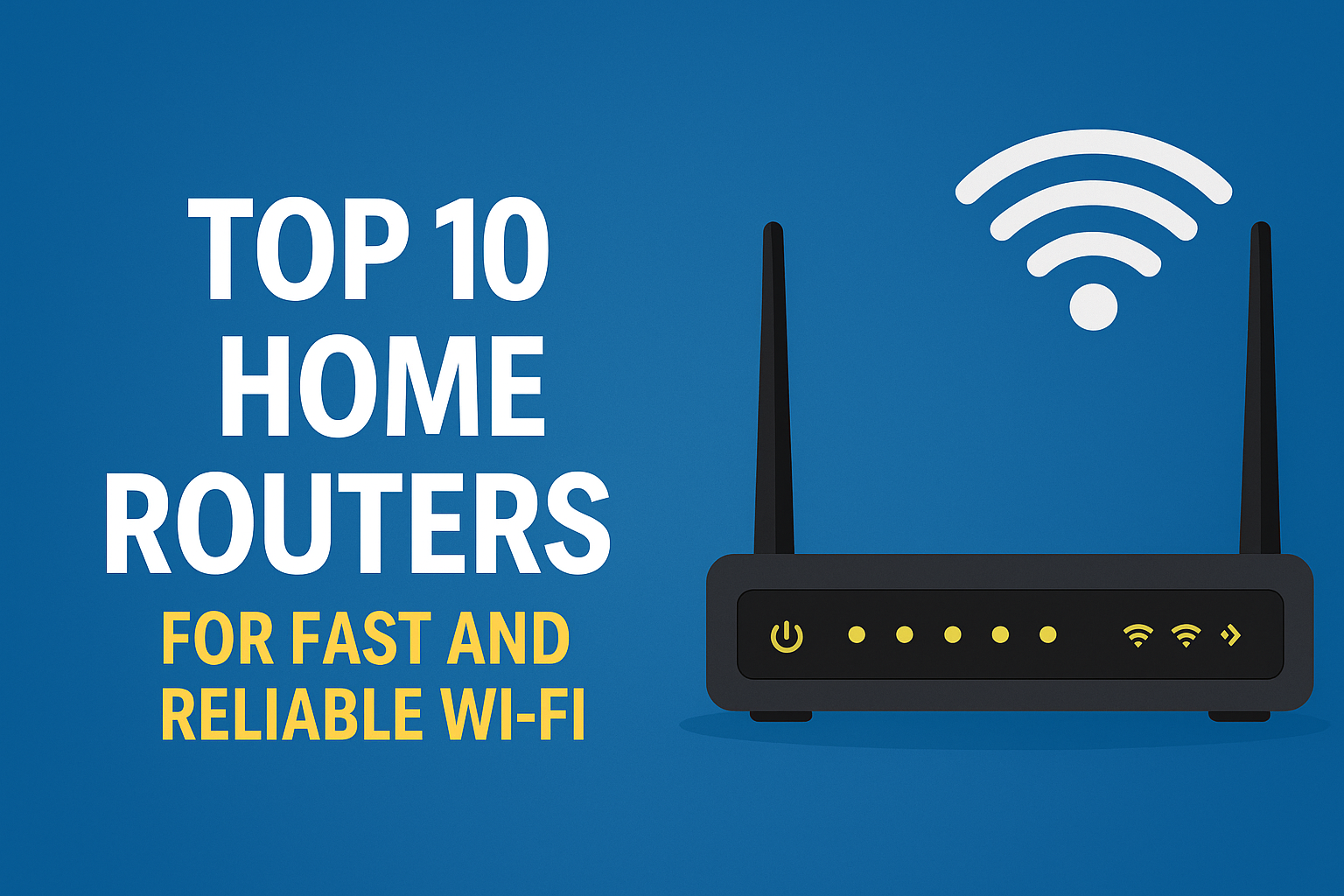Best Router for Home: Choosing the Perfect Device for Your Network
Table of Contents
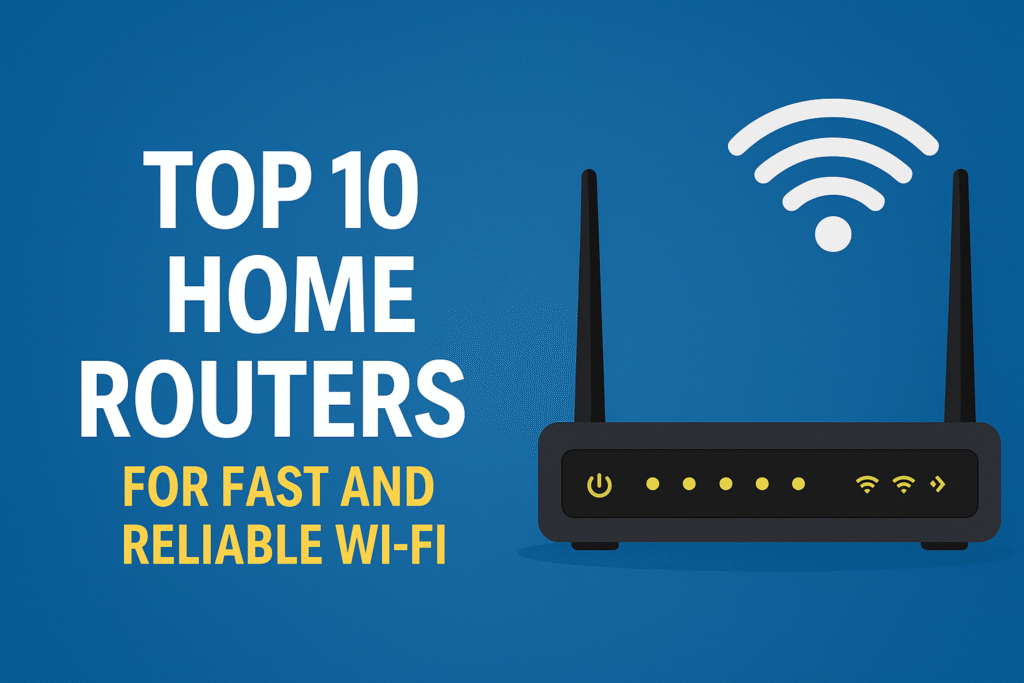
Introduction
In today’s connected world, having a reliable and fast home network is essential. Whether you’re streaming movies, working from home, or gaming online, the best router for home use can make all the difference. This guide will help you navigate the world of home routers and find the perfect device for your needs.
Factors to Consider When Choosing a Home Router
Before we dive into our top picks, let’s discuss some key factors to consider when selecting the best router for home use:
- Coverage area: The size of your home and the number of floors will determine the range you need from your router.
- Number of devices: Consider how many devices will be connected to your network simultaneously.
- Internet speed: Ensure your router can handle the maximum speed provided by your Internet Service Provider (ISP).
- Wi-Fi standards: Look for routers that support the latest Wi-Fi standards, such as Wi-Fi 6 (802.11ax).
- Security features: Choose a router with robust security features to protect your network from potential threats.
- Ease of use: Consider routers with user-friendly interfaces and mobile apps for easy setup and management.
- Price: Determine your budget and find a router that offers the best value for your needs.
Top 10 Home Routers
Now, let’s explore our top 10 picks for the best router for home use:
1. ASUS RT-AX88U – Buy Now
The ASUS RT-AX88U is a high-performance router that supports Wi-Fi 6 technology. It offers excellent coverage and can handle multiple devices with ease.
Key Features:
- Wi-Fi 6 (802.11ax) support
- 8 Gigabit LAN ports
- AiProtection Pro security
- 1.8 GHz quad-core processor
Pros:
- Fast and reliable performance
- Excellent range
- Robust security features
Cons:
- Expensive
- Large size may not suit all spaces
2. Google Nest WiFi – Buy Now
Google Nest WiFi is a mesh router system that provides seamless coverage throughout your home. It’s easy to set up and manage through the Google Home app.
Key Features:
- Mesh network system
- Built-in Google Assistant
- Automatic updates
- Simple setup process
Pros:
- Easy to use and set up
- Expandable coverage with additional points
- Sleek design
Cons:
- No Wi-Fi 6 support
- Limited Ethernet ports
3. TP-Link Archer AX50 – Buy Now
The TP-Link Archer AX50 offers excellent performance at a more affordable price point. It’s a great option for those looking for Wi-Fi 6 capabilities without breaking the bank.
Key Features:
- Wi-Fi 6 support
- Intel dual-core processor
- OFDMA and MU-MIMO technology
- TP-Link HomeCare security
Pros:
- Good value for money
- Strong performance
- Easy setup
Cons:
- Limited advanced features
- No multi-gig ports
4. Netgear Nighthawk RAX80 – Buy Now
The Netgear Nighthawk RAX80 is a powerful router designed for large homes and heavy internet usage. Its unique design also makes it a conversation piece.
Key Features:
- Wi-Fi 6 technology
- 8 stream Wi-Fi
- 5 Gigabit Ethernet ports
- 1.8 GHz quad-core processor
Pros:
- Excellent performance and range
- Unique design
- Multiple Ethernet ports
Cons:
- Expensive
- Large size
5. Linksys MR7350 – Buy Now
The Linksys MR7350 is a solid mid-range router that offers Wi-Fi 6 capabilities at a reasonable price. It’s also compatible with Linksys’ mesh system for expandable coverage.
Key Features:
- Wi-Fi 6 support
- Mesh-ready
- Intelligent Mesh technology
- Easy setup with Linksys app
Pros:
- Affordable Wi-Fi 6 router
- Expandable with mesh nodes
- Good performance for the price
Cons:
- Limited range compared to higher-end models
- Basic feature set
6. Synology RT2600ac – Buy Now
While not the newest model, the Synology RT2600ac remains a top choice for its advanced features and excellent performance.
Key Features:
- MU-MIMO technology
- Powerful SRM operating system
- Built-in VPN server
- Extensive parental controls
Pros:
- Feature-rich operating system
- Strong security features
- Excellent performance
Cons:
- No Wi-Fi 6 support
- Steep learning curve for advanced features
7. Ubiquiti AmpliFi Alien
The Ubiquiti AmpliFi Alien is a high-end router that offers exceptional performance and a unique, futuristic design.
Key Features:
- Wi-Fi 6 technology
- Touchscreen display
- Mesh capability
- AmpliFi Teleport VPN
Pros:
- Excellent performance and range
- User-friendly interface
- Unique design
Cons:
- Expensive
- Limited availability
8. D-Link DIR-X1860 Buy Now
The D-Link DIR-X1860 is an affordable Wi-Fi 6 router that offers good performance for smaller homes or apartments.
Key Features:
- Wi-Fi 6 support
- MU-MIMO and OFDMA technology
- Voice control compatibility
- D-Link Wi-Fi app for easy management
Pros:
- Affordable Wi-Fi 6 router
- Compact design
- Easy setup and management
Cons:
- Limited range
- Basic feature set
9. NETGEAR Orbi RBK752 – Buy Now
The NETGEAR Orbi RBK752 is a mesh Wi-Fi system that combines excellent coverage with Wi-Fi 6 technology.
Key Features:
- Tri-band mesh system
- Wi-Fi 6 support
- Easy setup with Orbi app
- NETGEAR Armor security
Pros:
- Excellent coverage
- Strong performance
- Easy to set up and manage
Cons:
- Expensive
- Limited Ethernet ports on satellite units
10. TP-Link Deco X20 – Buy Now
The TP-Link Deco X20 is an affordable mesh Wi-Fi 6 system that offers good performance and coverage for most homes.
Key Features:
- Wi-Fi 6 mesh system
- AI-driven mesh technology
- TP-Link HomeCare security
- Easy setup with Deco app
Pros:
- Affordable mesh Wi-Fi 6 system
- Good performance and coverage
- Strong security features
Cons:
- Limited advanced features
- No multi-gig ports
Setting Up Your Home Router
Once you’ve chosen the best router for home use, follow these steps to set it up:
- Unpack and connect: Unbox your router and connect it to your modem using an Ethernet cable.
- Power on: Plug in your router and turn it on. Wait for the indicator lights to stabilize.
- Connect to the network: Use the default network name (SSID) and password provided in the router’s documentation to connect your device.
- Access the router’s interface: Open a web browser and enter the router’s IP address (usually 192.168.0.1 or 192.168.1.1) or follow the manufacturer’s instructions for accessing the setup wizard.
- Configure settings: Set up your network name, password, and security settings. Consider using WPA3 encryption if available.
- Update firmware: Check for and install any available firmware updates to ensure you have the latest features and security patches.
- Optimize placement: Position your router in a central location, away from walls and obstructions, for the best coverage.
Maintaining Your Home Network
To keep your home network running smoothly, follow these maintenance tips:
- Regular updates: Check for and install firmware updates regularly to maintain security and performance.
- Monitor connected devices: Keep track of devices connected to your network and remove any unauthorized connections.
- Change passwords: Periodically change your network password to maintain security.
- Check for interference: Be aware of other electronic devices that may interfere with your Wi-Fi signal and adjust placement as needed.
- Optimize channel settings: Use tools like Wi-Fi analyzers to find the least congested channel for your network.
- Consider a mesh system: If you have persistent dead zones, consider upgrading to a mesh Wi-Fi system for better coverage.
Conclusion
Choosing the best router for home use depends on your specific needs, budget, and home layout. Whether you opt for a high-end Wi-Fi 6 router or a more affordable option, the right device can significantly improve your home network experience. Remember to consider factors like coverage area, number of devices, and security features when making your decision. With the right router and proper setup, you’ll enjoy fast and reliable Wi-Fi throughout your home.
Learn more about optimizing your home network
Also check for: Home Network Tips